
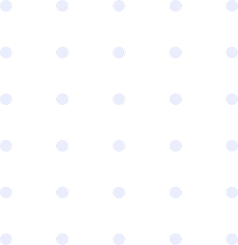
(billed every 30 days)
(billed every 90 days)
(billed every 180 days)
(billed every 365 days)

No, it’s extremely easy. Here are the steps you’ll have to follow to install config('app.name'):
When Warzone is looking for a game, it has to deal with various parameters:
By using a VPN to locations far from Warzone servers, Warzone is having trouble finding games. Therefore, it has to lower the SBMM to be able to quickly find a game, which allows for easier lobbies.
A regular VPN redirects all your connections through servers abroad. As these servers are far from your computer, the data has to travel longer distances, which slows down your connection and increases your latency.
The idea behind CodPlayerVPN is to redirect only a fraction of your connection. This provides the benefits of a VPN, that is to simulate that you are located at another place, while keeping an ultra-fast connection.
However, if you’re looking for a VPN to watch Netflix or HBO from another country, then CodPlayerVPN is not for you.
It seems like OpenVPN can be corrupted sometimes, especially after having changed the location multiple times.
Unfortunately, this would prevent you from connecting to Warzone.
The easiest way to fix this issue is to uninstall OpenVPN and to install it again.
If that still doesn’t work, we recommend you use another version: OpenVPN 2.5.2.
How to use OpenVPN 2.5.2:
This should solve your problem, but let us know if you still have this issue. Contact us
Copyright © 2022-2025 by CodPlayerVPN. All rights reserved.